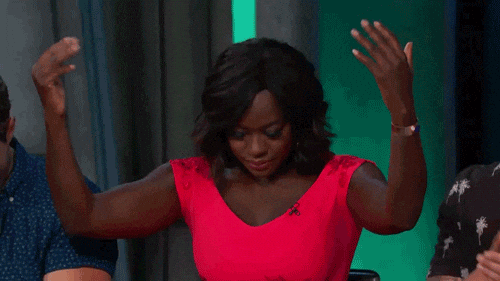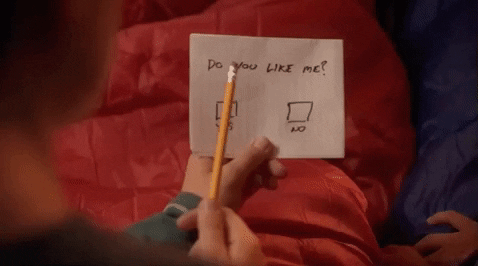After many emails encouraging you to create an AdviseSteam account, you finally did it! Now, what's next? We consider AdviseStream as a student's online planner that helps them best organize their pre-health application process.
Please note that the following steps do not have to be completed in one night! In fact, we highly recommend that you don't!
Take your time filling out this information and allow yourself to respond thoughtfully, especially for step 2.
1) Complete your profile
When you first log into AdviseStream, you will see five headers on the home page: "your name," "connect," "prepare," "apply," and "prehealth." The first thing you should do is update your profile as completely as you can by clicking underneath the "your name" header on the home page. Please be sure to upload a photo! Some important information to fill out include:
Health Profession Aspirations. You can choose from MD, MD+MBA, PA, and much more
Background. This includes information on your family, residence, high school, and military service
Qualifications. This includes general skills like computer programming, language skills, memberships, certifications, and interests
2) Academics and Engagement Planner
Once you have completed your profile, it is now time to brag about all the extra-curriculars you are a part of! AdviseStream provides a great user-friendly platform to visualize the start and end periods of an experience and allows you to write reflections on them (which is critical come application time).
To get started, click on "Academic and Engagements" under the "prepare" header on the home page. This will lead you to a planner where you can add in your extra-curricular activities by date and by category. The nine categories include: research, knowledge of medicine, service to others, leadership experience, diversity experience, life experience, employment/work study, test preparation, and awards.
Pro Tip: At the beginning or end of every semester, visit your A&E planner and "brain dump" all that you've done so far. This is especially helpful after summer break! Remember, if you don't write about it, we won't know about it!
Pro Tip: At the beginning or end of every semester, visit your A&E planner and "brain dump" all that you've done so far. This is especially helpful after summer break! Remember, if you don't write about it, we won't know about it!
A useful feature of AdviseStream is its compilation of your experiences into portfolios and resumes. Not only will this be very useful in helping the committee who will be writing your official Barnard Committee Letter for medical school, but you can also take advantage of it by downloading professionally formatted copies of your resume.
Note: Under "Academic and Engagements," you do not have to fill in courses.
3) Plan your list of letter of recommendation (LOR) writers
The Office of Health Professions Advising suggests that you obtain 3-5 LORs. AdviseStream can help you stay organized and keep track of your evaluators and LOR. To get started:
- Under the "prehealth" divider on the home page, click on "Letters of Evaluation."
- On the left, click on the gray box that says "Get Started-- Add Evaluator," and click on the green box that says "Add evaluator."
- Once you add your evaluator and are certain that you want him/her to write your LOR, agree to the FERPA waiver. Once you have signed this waiver, you can request a LOR.